Plugins
AGS supports user-written plugins in order to provide functionality to your game that AGS itself does not support.
The plugin developer's guide is available from the Resources section of the AGS website.
Windows plugins come as DLL files with the names AGS*.DLL, for example agscircle.dll might be a plugin providing a DrawCircle script function.
How to use a plugin
So, you've downloaded a plugin for AGS. What do you do with it? Well, firstly read any readme file that the plugin author has included. But to get any plugin to work you must do the following:
1. Place a copy of the plugin files in the AGSEditor.exe directory - not your game folder.
Ex: C:\Program Files\Adventure Game Studio 3.5.0\
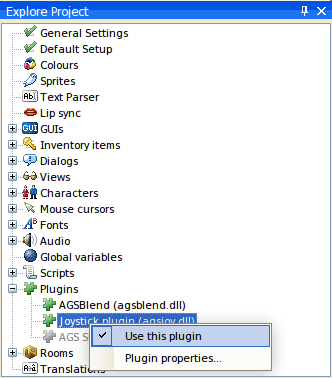
2. Start the AGS Editor up, and load your game. Go to the Plugins node in the main tree. Open it up, and you should see all available plugins listed. To use one in your game, right-click it and choose "Use plugin". The plugin developer should provide instructions on what to do next. Save your game to make sure that AGS remembers that you want to use the plugin.
For other platforms, check Engine Plugins and other platforms below.
NOTE: If you hit a "there was an error loading this plugin" message, there is a chance the problem is with the file Security Zone Identifier, check the Troubleshooting Windows Zone Identifier section. If this doesn't solve your problem, please post in the respective plugin page on the Modules & Plugins board in the forums.
Engine Plugins and other platforms
While Windows plugins are named ags*.dll, other platforms that the AGS Editor supports will use the libags*.so convention (ex: libagsdrawcircle.so). Once you have your plugins ported, here are the places to put them.
Below directories are mentioned related to the folder containing AGS Editor (AGSEditor.exe)
- Windows x86 plugins are placed in the same dir as
AGSEditor.exe - Linux plugins can be built for x64 (amd64) and x86 architectures, place them in the corresponding
Linux/lib64andLinux/lib32directories. - Android plugins should be placed in
Android\plugins, under a directory for each architecture (ex:Android\plugins\arm64-v8a\libagsdrawcircle.so) - Web port doesn't support plugins currently
Non Windows platforms may support a known set of plugins as stubs, meaning they won't error for the lack of the plugin alone, but you should detect this if you are not adding the plugin and handle accordingly.
Creating Plugins
If you want to create your own plugin to extend the functionality of either the AGS Editor or what's possible with the AGS Engine, read on the respective links below.